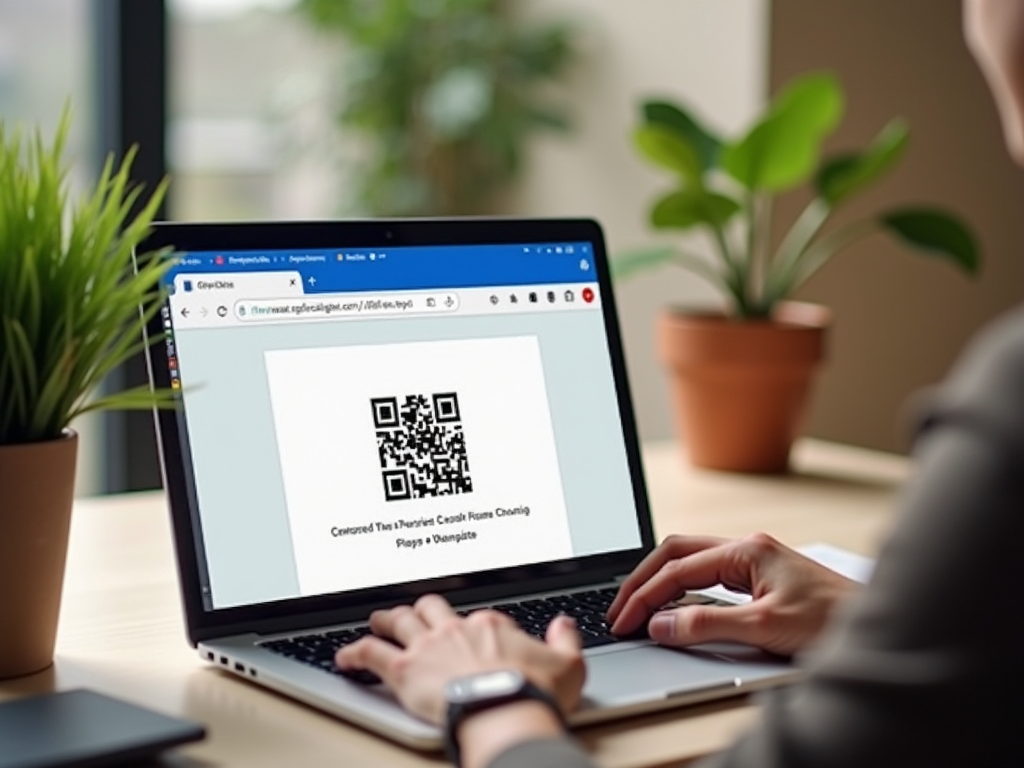QR codes have become essential tools for quick access to online content, bridging the gap between physical and digital worlds. For Chrome users, generating and sharing QR codes for web pages is a simple process. This article explores five effective methods to create and share QR codes for web pages directly in Chrome, each providing its own unique benefits.
Use Chrome’s Built-In QR Code Generator
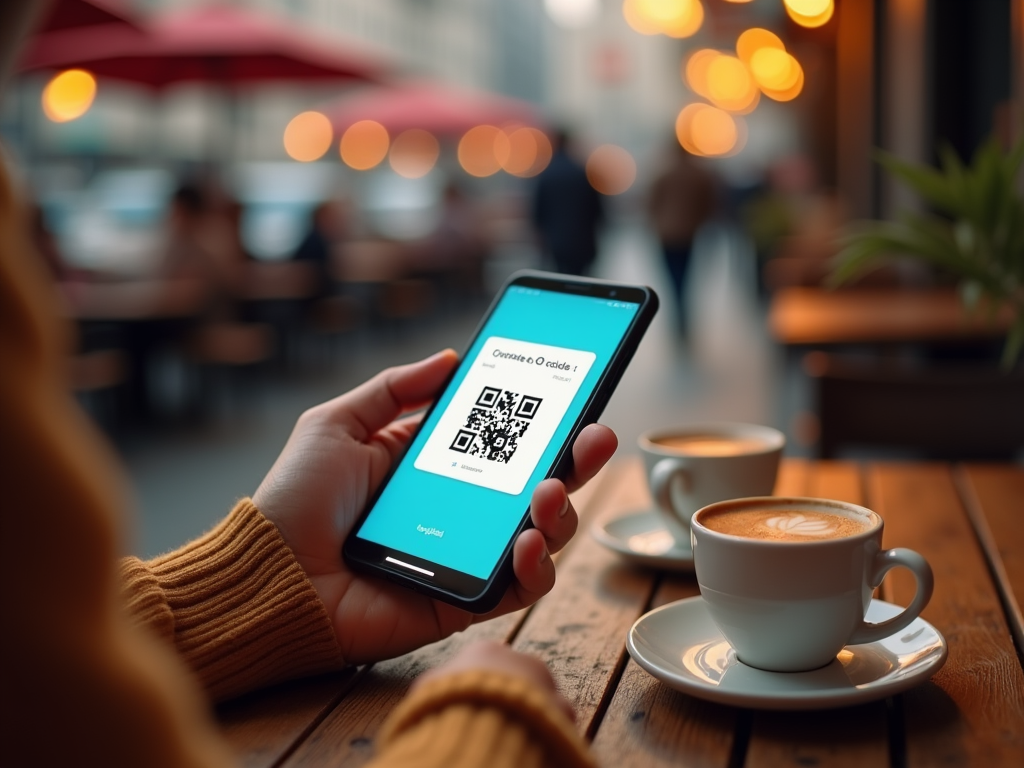
Chrome offers an incredibly straightforward way to create QR codes using its built-in feature. This feature is accessible in both the desktop and mobile versions of the browser. To get started, navigate to the webpage you want to share, right-click anywhere on the page, and select “Create QR code for this page.” Instantly, a QR code will be generated, which can be downloaded and shared with others. This feature is perfect for those who frequently need to distribute web page links, as it eliminates the need for third-party tools.
While Chrome’s native capability is convenient, there are numerous extensions available that offer advanced features. By installing extensions such as “The QR Code Generator,” users can customize QR codes with logos, colors, and additional information. These extensions are particularly useful for businesses looking to maintain consistency in branding. Here is how you can use an extension:
- Open the Chrome Web Store.
- Search for “QR Code Generator” and choose an extension that suits your needs.
- Click “Add to Chrome” and confirm the installation.
- Access the extension from the toolbar, customize the QR code, and save or share it.
Using an extension enhances versatility and allows for greater personalization of QR codes.
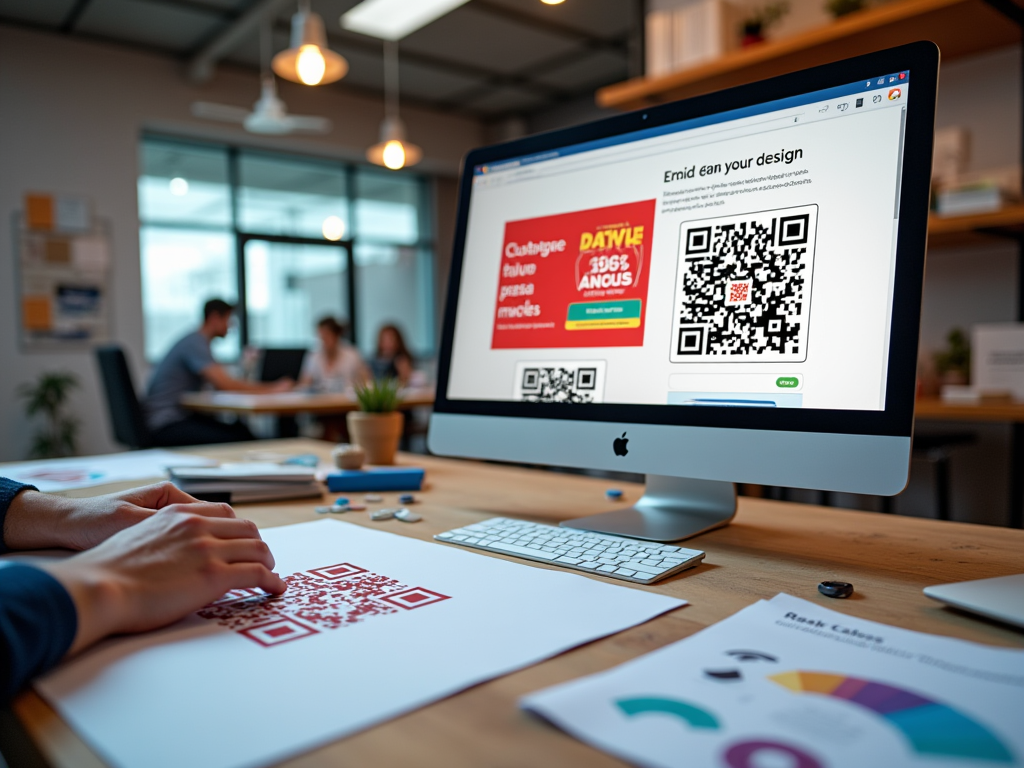
For users frequently on the go, Chrome’s mobile version makes sharing QR codes simple and efficient. On Android or iOS, navigate to the webpage you wish to share, tap the three-dot menu in the upper-right corner, and select “Share” followed by “QR Code.” Here, you can either download or share the code directly through messaging apps and social media. This quick accessibility enables seamless sharing, whether you’re attending a meeting or catching up with friends. The simplicity of the mobile interface ensures anyone can generate a QR code in seconds.
Create Dynamic QR Codes with Online Tools
Beyond Chrome’s built-in functionality, various online platforms offer the creation of dynamic QR codes, which can be edited even after printing. Websites like qr-code-generator.com allow users to create codes that redirect to updated content without reprinting. These tools are beneficial for marketing materials, as they provide flexibility and adaptability. To create a dynamic QR code:
- Visit a trusted QR code generator website.
- Input the desired URL or content.
- Customize the QR code design and generate it.
- Save the dynamic QR code for distribution.
Dynamic QR codes ensure that changes in content or links do not require additional distribution of the physical code.
Generate QR Codes Using Google Lens
For those who prefer using cross-platform tools, Google Lens offers an easy way to create QR codes. Available on both Android and iOS devices, Google Lens can quickly convert URLs into QR codes. Simply open the Google Lens app, point it at the screen displaying the URL, and create a QR code on the spot. Although this method might not be directly integrated with Chrome, it offers versatility across different platforms and makes sharing web pages effortless.
Conclusion
Creating and sharing QR codes in Chrome is a task made effortless with several tools and features available at your disposal. Whether you choose to utilize Chrome’s native capabilities, opt for an extension for added functionality, or explore third-party online tools for dynamic QR coding, each method provides unique advantages. The increasing use of QR codes highlights their importance in modern digital communication, offering convenience and accessibility with just a few simple steps.
Frequently Asked Questions
1. Can I generate a QR code for any webpage using Chrome?
Yes, using Chrome’s built-in QR code generator, you can create a QR code for any webpage you navigate to.
2. Do I need an internet connection to create a QR code in Chrome?
No, you do not need an internet connection to generate a QR code from a webpage you have already loaded in Chrome.
3. Are QR codes generated by Chrome customizable?
The native Chrome QR code generator does not offer customization, but using extensions can provide you with customization options.
4. Is it possible to generate a QR code from Chrome on all devices?
Yes, Chrome allows the generation of QR codes on both desktop and mobile devices, although the steps may slightly vary.
5. Can I create a QR code for offline content?
Unfortunately, QR codes are designed to link to online content. However, you can store information like text and dates as static QR codes through QR code generating tools.